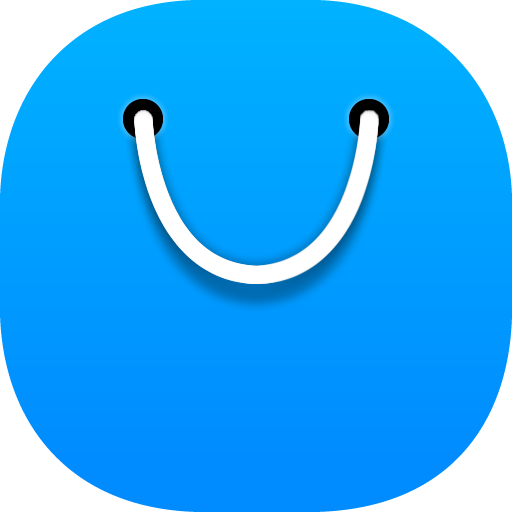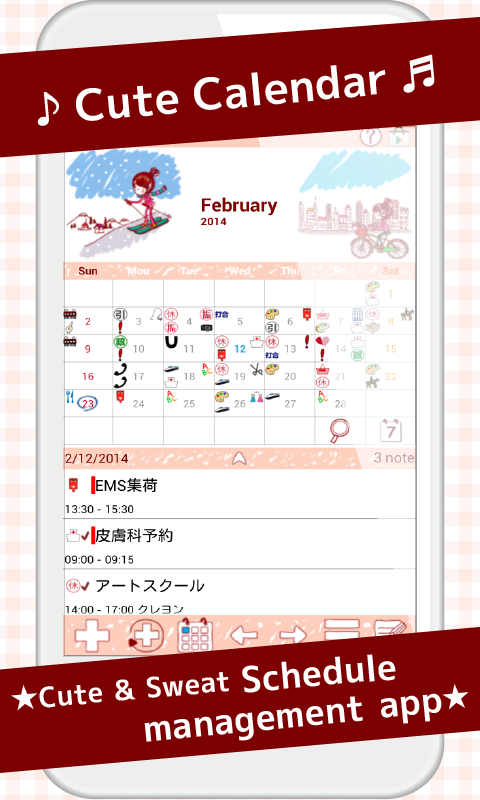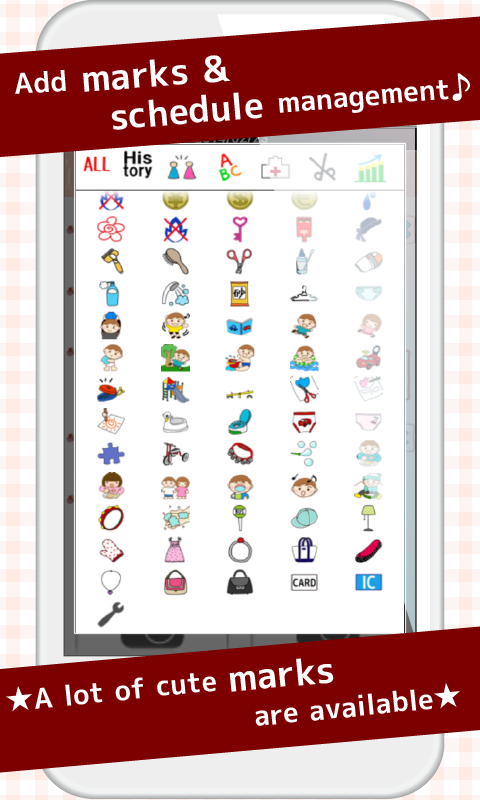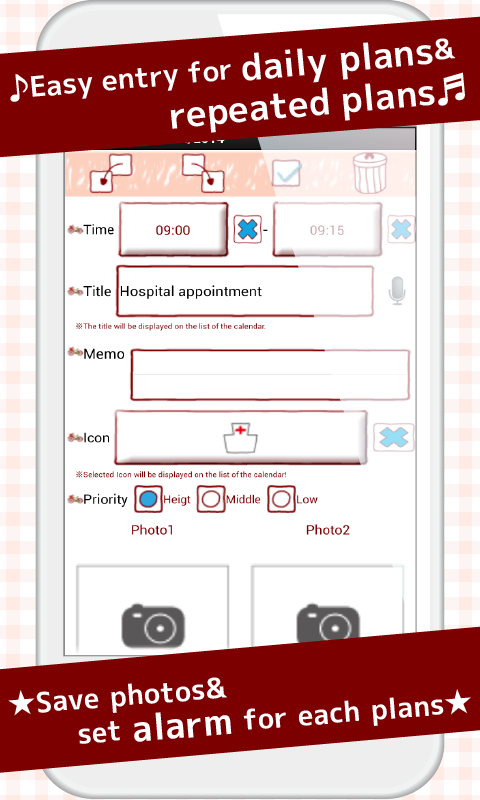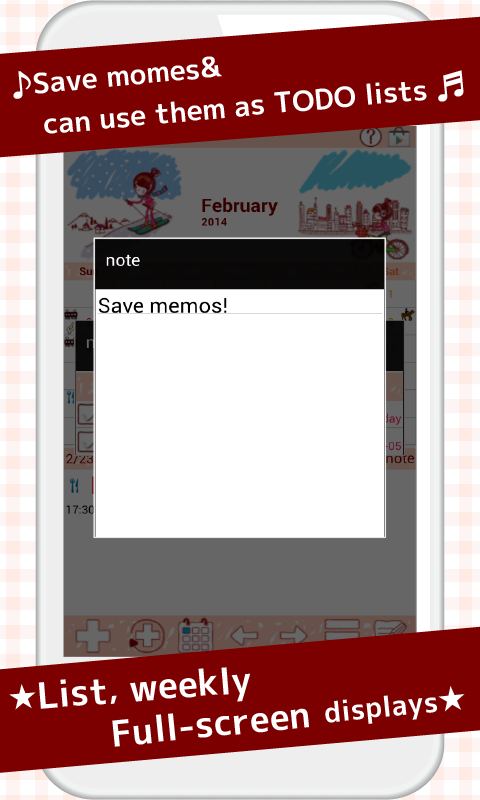Areyoulookingforacutecalendaravailablebothforyoungandadults?Thisisjustforyou!
Itisnotonlycutebutithasgreatfunctionsaswell!Youcancreateandsaveplansforadayandalsocreaterepeatedplansseparately.
Youcanswitchtheimagesofcalendarbytappingimages.Youcanselectimagesfromthealbumofthemobileortakenewphotostocustomizethecalendar!
Youcanaddmarksonthedatetoshowotherplansofyourday!
Theinitialwindowiscalendar.
Whenyouselectaniconforadailyplanorarepeatedplan,themarkisnowreflectedonthedateofthecalendar.Youcanselectandsave4iconseachdate.
*Icondisplay*
Topleft→Theiconofthetoppriorityrepeatedplanwillbedisplayedhere.Toplefticonisonlyfortherepeatedplan.
Bottomleft→Theiconofthetoppriorityofthedailyplanwillbedisplayedhere.
Topright→Theiconofthesecondpriorityofthedailyplanwillbedisplayedhere.
Topbottom→Theiconofthethirdpriorityofthedailyplanwillbedisplayedhere.
*Howtoaddmarks*
Whenyoudon'tneedtosettheiconinadailyorarepeatedplan,pressMenubutton→Mark→selectamark→tapthedatetoaddmarkonthedate.
**HowtouseCalendar**
1.「Add」button:Selecttheday→pressAddbuttontocreateanewplanfortheselectedday.
2.「Repeat」button:Createarepeatedplans.
3.「Today」button:Gobacktothetoday'sdate.
4.「Left」&「Right」button:Movethedaterighttoleft.
5.「List」button:Youcanseesavedplansonthelist.
**Howtosaveaplan**
1.PressAddbuttonofthecalendar.
2.MovetothePlanEditWindow.
*DescriptionofthePlanEditWindow*
Fromtheleft-topwindow
1.「Movetheplantothepreviousday」button:Youcanmovesavedplantothepreviousday.
2.「Movetheplantothenextday」button:Youcanmovesavedplantothenextday.
3.「Check」button:Pressthischeckboxwhenyouhavedoneyourplan,thenaredcheckmarkwillbedisplayedonthelistofthecalendar.Youcanunderstandtheplanhasbeendonewithonelook.
4.「Delete」button:Deletetheplan.
**Howtosaveaplan**
3.「Time」:Enterstartandendtime.
4.「Title」:Enterthetitleoftheplan.Thistitlewillbedisplayedonthelistofthecalendar.
5.「Memo」:Youcansaveamemofortheplan.
6.「Icon」:Youcanselectaniconforeachtitle.
7.「Photo」:Youcansave2photosaday.
8.Afterenteringallthedata,press「Back」buttonofthemobilethentheplanwillbesavedautomatically.
9.Youcanconfirmsavedplansonthelistofthecalendar.
**Howtosaverepeatedplans**
1.Press「Repeat」buttonofthecalendar.
2.Moveto「AlarmList」window.
3.Press「New」.
4.Moveto「AlarmRegistration」window.
5.「Title」:Enterthetitleoftheplan.Thistitlewillbedisplayedonthelistofthecalendar.
6.「Memo」:Youcansaveamemofortheplan.
7.「Date」:Selectstartandenddate.Whenyoudonotenternothingenddate,yourplanwillberepeatedcontinually.
8.「Time」:Enterstartandendtime.
9.「Week」:Selecttheweekdaysofarepeat.Allcheckboxesshouldbecheckedwhenyouselectarepeatbydatebelow.
10.「Whichweek」:Selectthenumberofweekofarepeat.Therearetwochoicesheretocalculatetherepeat.
a)Calculatebythenumberoftimesaweek.Example:CountthesecondMondayandtheforthWednesdayofthemonth.
b)Calculatebytheweekofaweek.Example:CountthesecondweekofMondayandtheforthweekofWednesdayofthemonth.
11.「Endofmonth」:Checkhereifitisonlyfortheendofthemonth.
12.「Specifiedday」:Youcanselectdatetosettherepeat.Allcheckboxesof「Week」aboveshouldbecheckedwhenyouselectarepeatbydate.
13.「Alarm」:Setthealarmforyourrepeatedplans.
14.Press「Save」buttonabovethewindowtosavetheplan.
15.Gobacktothe「AlarmList」windowautomatically.Youcanconfirmthesavedplansonthelist.
16.Press「Back」buttontogobacktothecalendar.
※Payversion:Noadsdisplay
Show More

-
Cute Calendar Free
1.6.89for Android
GalleryApp